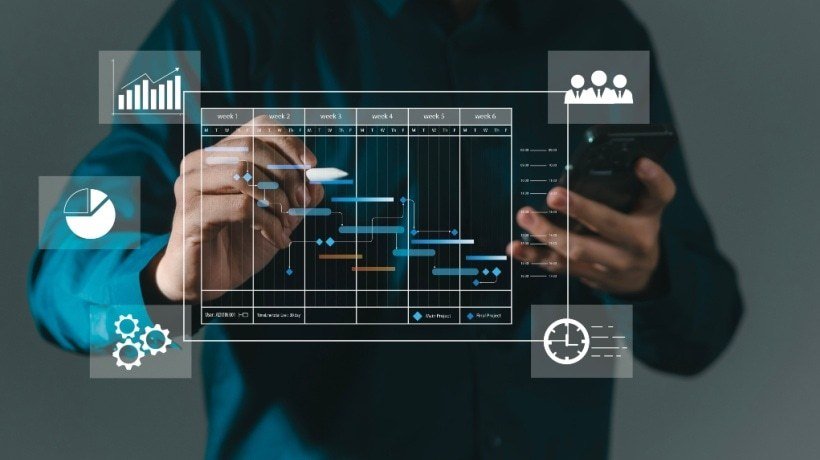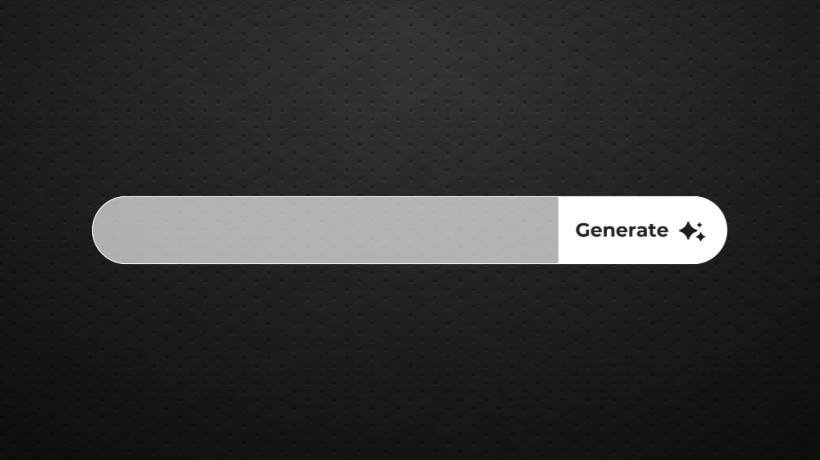Rethink The Way You Build Courses With AI
The course creation workflow is a balancing act between creativity and efficiency. Along with creating engaging learning content, you also have deadlines, SME input, and reviewers’ comments to manage.
How can Instructional Designers find the right balance? The truth is, you don’t need more instruction or software. You need fewer roadblocks between concept and delivery. That’s where AI tools can help by accelerating content generation and formatting. That way, you can focus on designing learning experiences and working with stakeholders.
In this article, we’ll show you how to combine Microsoft Copilot, PowerPoint, and iSpring Suite into a smooth, repeatable workflow. You’ll be able to generate content, turn rough outlines into usable slide decks, and build fully interactive, SCORM-ready courses faster than ever.
Step 1: Use Copilot To Generate Content That Makes Sense
Microsoft Copilot is an AI assistant in PowerPoint and Word that can help you get past the blank slide problem, especially when you need an outline to start the process. Like any other AI tool, it works best when used with instructional intent.
Just open a Word document, click the Copilot icon, and begin the AI-supported brainstorming process. Give a concise, focused prompt to get a usable structure that saves time on upfront planning.
Example prompt: “Create an outline for a 15-minute compliance training module on data privacy best practices for new hires.”
Copilot will instantly suggest:
- A clear title slide
- 4–5 sections with a logical flow
- Supporting bullet points for each section
Pro tip: Provide Copilot with a few key concepts, explain your tone preferences, or even give it a company policy document to work with. It handles even complex information well.
Step 2: Polish And Organize Your Slides In PowerPoint
Once Copilot gives you a starting point, put your ID skills to work.
PowerPoint is the perfect place to begin this process. It’s flexible, familiar, and perfect for visual sequencing, as long as you treat it like a foundation, not the final product. Refine the language, clarify the message, and shape the visual flow.
Pay attention to:
- Slide balance. Make sure that the content is easy to scan and not overloaded with text.
- Flow. Each slide should logically follow the one before it.
- Redundancy. Avoid repeating the same ideas across slides.
- Visuals. Use relevant images to support your message.
Start with PowerPoint’s Designer tool to quickly apply clean, accessible layouts to your slides. This saves time on formatting and helps keep the visual style consistent. For slides with a lot of content, try splitting them using the Section Zoom feature to create a nonlinear structure that lets learners explore content in any order.
Use Copilot in PowerPoint to rewrite specific bullets for clarity, simplify long sentences, or generate analogies and examples to explain complex ideas. You can also adjust the tone with prompts like “Make this slide more conversational” or “Rewrite this content for a C-level audience.”
Copilot can also suggest icons, layouts, and formatting, but it’s still your job to apply visual hierarchy and accessibility best practices. Use contrast, spacing, and high-quality visuals to support learning. Don’t focus on decorating your slides.
Pro tip: Treat your slide deck as your course script. Include everything you need to present your message clearly before adding interactions.
Step 3: Build Your Course In iSpring Suite
Now for the major transformation. With the iSpring Suite authoring tool, you can turn your PowerPoint deck into a structured, SCORM-compliant eLearning course with built-in features like quizzes, audio, branching, and more. You don’t need to leave the PowerPoint interface. The tool works as a fully integrated add-in.
Here are the top ways to bring your AI-assisted deck to life with iSpring Suite.
Add Quizzes And Assessments
Use iSpring QuizMaker to create:
- Multiple-choice and true/false quizzes
- Scenario-based questions
- Drag-and-drop activities, and more
iSpring Suite offers 14 question types to help you build focused assessments that fit your content and your audience’s learning needs.
Pro tip: Flexible grading settings let you control the entire knowledge check process. Assign points, set passing scores, allow partial credit, and customize feedback to reinforce learning after each attempt.
Record Voiceover Or Use Text-To-Speech
Add audio to your course to support auditory learners. You can:
- Record narration directly in iSpring
- Upload audio files
- Use built-in text-to-speech (TTS) for quick voiceover
TTS is a helpful time-saver. Choose a voice, adjust pacing, and fine-tune pronunciation for complex terms in just a few clicks. It’s also a great option if you want to localize your course for international learners. The feature supports over 30 languages, each with a natural-sounding voice.
Add Interactions And Navigation Options
Make your content more engaging with:
- Clickable infographics
- Tabs and timelines
- Branching scenarios based on learner decisions
Pro tip: One well-placed interaction per section can help with engagement and retention. But too many may distract learners from the content.
Customize Player Settings
The iSpring Suite course player lets you choose:
- Slide-based or scrolling format
- Navigation settings (linear vs. free)
- Colors and branding for a more polished look
Pro tip: To make the course accessible for learners with special needs, enable Accessibility Mode. This adjusts navigation and formatting for screen readers, simplifies slide layouts, and supports keyboard-only access. It provides a WCAG-compliant experience without changing your content.
Once your course is ready, publish it to any LMS or create a SCORM file from course content to deliver it elsewhere.
Example Workflow: A 60-Minute Compliance Course
Imagine you’re building a one-hour course on workplace ethics for new employees.
- Use Copilot to create a 10-slide outline, then expand each point into 1–2 slides with supporting bullet points.
- Refine the structure and visuals in PowerPoint (20 to 25 slides total).
- Import the content into iSpring Suite:
- Add three knowledge checks
- Use text-to-speech for narration
- Insert a branching scenario about reporting misconduct
- Add a certificate of completion
- Export as SCORM and upload to your LMS
Estimated development time: 6 to 8 hours instead of 12 to 16.
Pro tip: With iSpring Suite Max, you can create an online course with AI right in your browser. Just open a new project, click the iSpring AI icon, and start generating your content or quiz.
Common Pitfalls In AI Course Creation And How To Avoid Them
Keep in mind that while AI can be efficient, it isn’t perfect. Here are a couple of common pitfalls and easy ways to avoid them as an Instructional Designer:
- Relying too much on AI-generated tone. Avoid letting Copilot write your entire course. Its language is often generic, needs heavy revision, and can include factual errors. Your role is to bring the instructional voice and learner focus. Always revise for clarity, tone, accuracy, and audience.
- Ignoring your learning objectives. Just because AI gave you a structure doesn’t mean it’s instructionally sound. Revisit your goals and adjust content and flow as needed.
- Overlooking your delivery context. AI can help you create general-purpose content, but it doesn’t know your learners, your platform, or how the course will be delivered. Make sure the pacing and format match the delivery setting, whether it’s a mobile LMS or a blended classroom. A slide that reads well on a desktop might not work on a phone or in a branching module.
Final Thoughts
AI isn’t here to replace your ID expertise. It helps speed up the parts that usually slow you down, like the blank slide, the first draft, or quiz formatting. This workflow keeps you in control while giving you a meaningful head start. Try it, test different prompts, and adjust your course creation workflow to fit your goals and learners.
iSpring Suite
An all-in-one software solution for creating versatile learning content and teamwork on eLearning projects. Super easy to use; no coding or design skills are required.