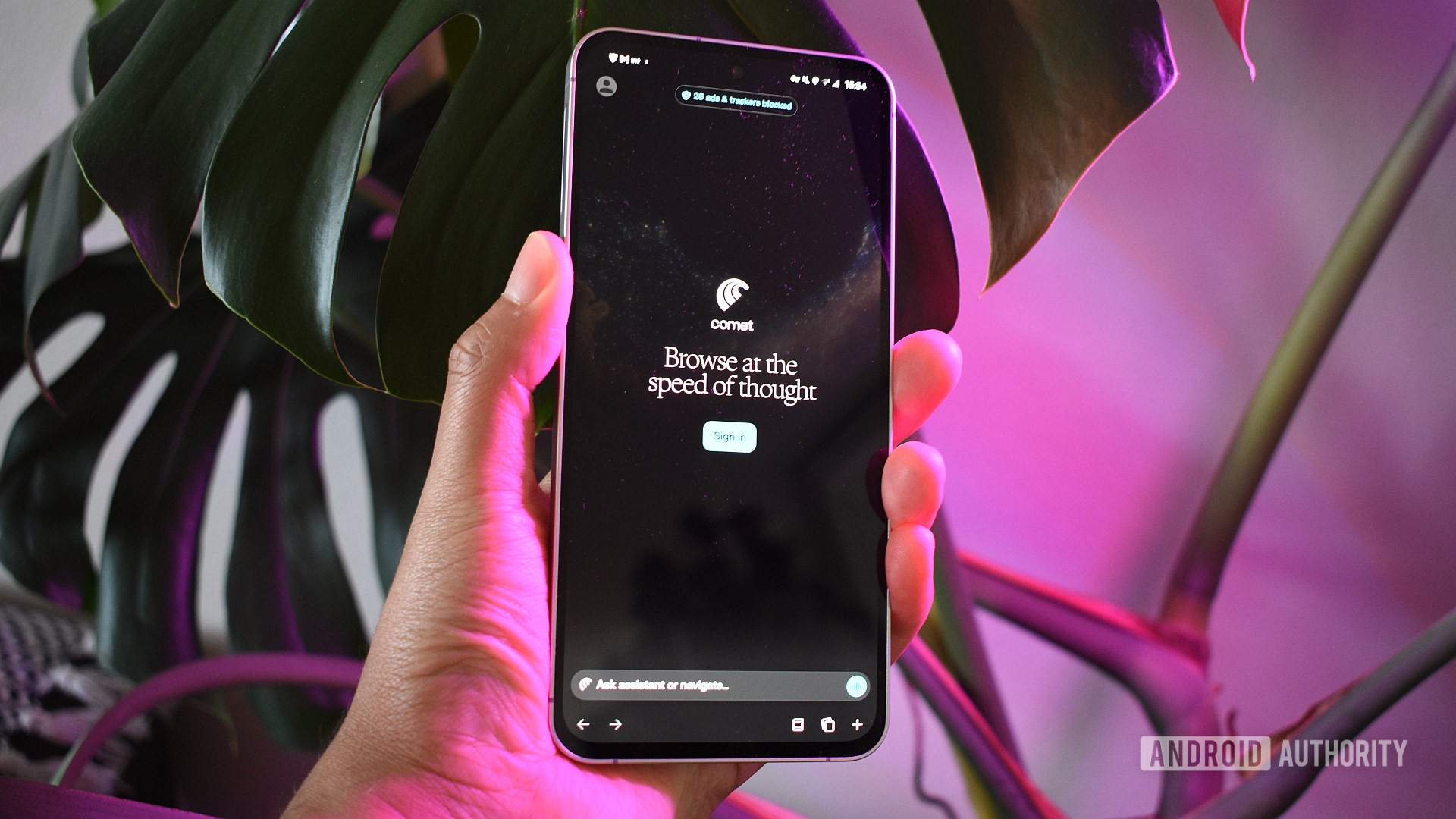Stephen Schenck / Android Authority
Change isn’t always easy, and while sometimes we resist it for as long as we can, dealing with it is more often than not an inevitability. Though our attitudes may sometimes gravitate more towards acceptance than full-on embracing that change, swallowing that pill can be a lot easier if we feel reassured that we’re moving in a positive direction — that we’re at least going to get some benefit from the change.
Right now, Google Photos is going through some growing pains: a moment of temporary upheaval — and we really are trying to emphasize there, “temporary” — as the app introduces a rejiggered approach to its editing suite that has a lot of users feeling somewhere between confused, frustrated, and angry.
Why did Google change my Photos editor?
Let’s back up for a second. Google Photos first debuted back in 2015, emerging from the rubble of Google+, and while celebrating its 10th birthday this year, Google announced a few upcoming changes. Those included that updated QR code scanner as well as a new editor experience that “provides helpful suggestions and puts all our powerful editing tools in one place.”
While Google did mention a few concrete changes, like being able to tap on part of an image to get editing suggestions, the full scope of the reorganization wasn’t immediately clear. And while Google missed its initial June release timetable for distributing the update, that also didn’t sound like a bad thing, with Google talking seriously about how much it wanted to get this refresh right:
This is a major redesign for our editor — providing all new helpful suggestions and bringing all our powerful editing tools together in one place — so we are taking our time rolling it out and making sure that it is working well for users before bringing it to everyone.
This week, on the cusp of August, the new editor has finally started rolling out widely. Did that extra time pay off? Based on the reactions we’re hearing from users, Google may have wanted to keep testing some of these tweaks just a little bit longer.
Worse, or just different?
Pull up the new Google Photos on your Android device, and it’s going to look reasonably similar to what we had just earlier this week. And even when you tap on that “Edit” button, it’s still clear this is very much the Google Photos editor, even as our editing options present themselves in a quite different way.
Maybe the first thing you’ll notice is the persistent cropping interface. While you could tap on an edge to immediately begin cropping in the old UI, here you’re more or less always in cropping mode, which Google makes practical by parking those crop options up above your image.
That’s a big change already, but one that’s not too hard to get behind. What’s more frustrating is that this shift seems to have resulted in us losing the ability to perform perspective correction while cropping — if that option is hiding somewhere in the new UI, we haven’t spotted it yet. Hopefully that’s not a permanent oversight, as this was a quite useful tool we’d love to have back.
One of the issues that appears to be generating the most frustration is that a lot of editing options are no longer where you’d expect them to be. With this new UI, Google has seriously reorganized where many editing tools live, and while this new approach arguably makes a bit more sense than the old implementation, having to relearn everything is slowing users down.
Before, Google split the Photos editing options into a few main categories:
- Suggestions
- Crop
- Tools
- Adjust
- Filters
- Markup
With the new editor, those categories receive a big overhaul:
- Auto
- Actions
- Markup
- Filters
- Lighting
- Color
Even where we have the same categories existing across the two interfaces, the options within are changing. For instance, if you wanted to play with sky options before, you’d find that control grouped under Tools. With that option going away in the UI (aren’t all of these tools, after all?), Google has instead started categorizing it with Filters:
Let’s go through all of these and look at what has — and what hasn’t — changed. Markup offers the same selection as before, with pen, highlighter, and text tools. Filters starts by adding that distinction between old filters and sky styles, but once you tap through, you’ll see the same filter choices as you had before, now joined by an “auto” option at the end. You can tap a filter once to select, and again to control the intensity.
While that works the same as it did before, Google now gives us a slightly tweaked look for how those sliders are presented.
Actions offers a combination of the pop, sharpen, and denoise features from the old Adjust, combined with all the old Tools (with the exception of sky filters). And if you ever need to get really explicit about your intent to crop a pic (despite being able to already do so at most places across this new editing interface), an option for it also lives here.
Lighting contains a subset of options that used to be under Adjust — brightness and contrast stuff. And the new editor splits the saturation and tint family of options from the old Adjust off into a new Color section, all by themselves.
To Google’s credit, it seems aware that people are going to stumble a bit (at least initially) as they pick up this new editor, and all the way over on the right you’ll find an incredibly handy magnifying glass icon that pulls up a detailed, searchable list explaining all available options. In a pinch, you could even just skip the rest of the interface and work straight from here.
If that’s all this update amounted to, we’d offer a little sympathy for the haters, acknowledge that change can be tough, and suggest they keep a stiff upper lip and learn to deal with the new placement of so many editing options. But that’s not the complete story, as we alluded to when mentioning the vanishing perspective crop tool earlier.
Magic Eraser is back, but in the new Photos editing interface the old camouflage options no longer appears. This would recolor objects to help make them less distracting, without outright removing them. Granted, it’s not one we used nearly as much as the object removal tool, but it’s still odd to see it unceremoniously disappear like this. We’ve tried long-pressing buttons and everything else we can think of to find another way to access it, but if it is there, it is very much not proving intuitive.
While we’ve spotted these couple feature omissions while attempting to catalog the overarching editor reorganization, it’s entirely possible that there are even more cuts that impact the tools available to you in Google’s new editor.
Keep calm, and edit on
Those missing tools aside, it’s hard to honestly categorize this refresh as anything other than positive. For all the complaints we’ve heard voiced, most don’t amount to more than “I need to make an extra tap” or “I have to remember where this moved to.”
When we look at how Google is now grouping the editing options in Photos, none of the categorization really seems “wrong” — it’s just “wrong to us” because we’re used to the old sorting. After a few weeks of experience using this new interface, it’s going to feel just as familiar as it used to, rest assured.
Get past that mental hump, and you’re well on your way towards learning to appreciate these editor improvements for what they really offer. The way the initial editing screen now includes engaging previews of its auto-edit suggestions is a nice move in the right direction.
Being able to tap for suggestions on a specific area of an image is also a fun new way to get started, and we especially like the way it helps highlight some of the newer and AI-powered tools that longtime Photos users might have glossed over when they first arrived.
Ultimately, this is still very much the Google Photos we know and love. It’s fine to be a little frustrated when you’ve got to learn a new workflow, but it’s definitely going to be worth your effort. Take some time getting comfortable with the new tool placement, and get yourself ready for the next decade of Google Photos.
Thank you for being part of our community. Read our Comment Policy before posting.